Page 1 of 1
Custom toolbars
Posted: Thu Dec 29, 2016 3:44 am
by MSpagni
Setting up the customized toolbars I was unable to find the "use plugins", "ignore case", "ignore white space", "ignore bank lines", "recursion: full" and possibly other buttons in the command list, not even under "all commands". I don't think this is done on purpose.

"Perform full comparison" and "copy as text", lacking an icon, take up a lot of space in the toolbar.
Also I think for binary compare it could be useful to have a button to toggle "use fast byte-by-byte comparison".
Re: Custom toolbars
Posted: Thu Dec 29, 2016 10:40 am
by psguru
Setting up the customized toolbars I was unable to find the "use plugins", "ignore case", "ignore white space", "ignore bank lines", "recursion: full" and possibly other buttons in the command list, not even under "all commands". I don't think this is done on purpose.

They are all available in the Standard toolbar (click on the chevron on the left, Add or Remove Buttons | Standard, then use the arrow button at the bottom to see all available commands. Also these buttons are visible by default in the Options toolbar.
"Perform full comparison" and "copy as text", lacking an icon, take up a lot of space in the toolbar.
Not sure what you mean, a screenshot? You can also try to right-click on the toolbar area | Reset All.
Also I think for binary compare it could be useful to have a button to toggle "use fast byte-by-byte comparison".
Perhaps in future.
Re: Custom toolbars
Posted: Thu Dec 29, 2016 12:27 pm
by MSpagni
They are all available in the Standard toolbar (click on the chevron on the left, Add or Remove Buttons | Standard, then use the arrow button at the bottom to see all available commands. Also these buttons are visible by default in the Options toolbar.
Yes, indeed they are
only available in those toolbars. You can't get them if you want to make a full custom one.
Not sure what you mean
Apparently I was unclear. Sorry. Please, look here:

- Clipboard01.jpg (7.45 KiB) Viewed 28142 times
Re: Custom toolbars
Posted: Thu Dec 29, 2016 5:45 pm
by psguru
Yes, indeed they are only available in those toolbars. You can't get them if you want to make a full custom one.
Good point, we'll add a new category with all toolbar commands to select from.
Apparently I was unclear. Sorry. Please, look here:
Hmm... Is there any way to reproduce this state (you may need to start from the blank state by removing the Registry keys that contain "CommandBars-" under HKEY_CURRENT_USER\Software\PrestoSoft\ExamDiff Pro)?
Re: Custom toolbars
Posted: Fri Dec 30, 2016 1:26 am
by MSpagni
No matter if I tinker or not with the registry, "Perform full comparison" and "copy as text" still appear as text.
I try to explain step by step.
- Compare a couple of directories;
- Right click on the (right of) the toolbar;
- select "customize";
- select "commands";
- select "all commands", in which, conveniently, the commands are in alphabetical order

;
- scroll down to "Perform full comparison";
- click and drag it on the toolbar.
That's it.
Of course this is just an example, for all the commands that don't have an icon appear on the toolbar as text.
Re: Custom toolbars
Posted: Fri Dec 30, 2016 10:07 am
by psguru
I see, I got a bit confused earlier. Well, if a command has no icon (and not all of them do), this is how the command is going to show up in a toolbar. The framework we are using does not allow to add user-defined icons (which is not usual for any software to do).
Re: Custom toolbars
Posted: Fri Dec 30, 2016 10:12 am
by MSpagni
So my question goes: why did you remove the icon?
Version 8 had one!
Re: Custom toolbars
Posted: Fri Dec 30, 2016 10:23 am
by psguru
I think you are confusing two commands. "Perform Full Comparison" is a right-click command to fully compare selected file(s), and id never had an icon. The "Full File Comparison" command is already on the Standard toolbar:

- full_file_comparison_24.png (3.66 KiB) Viewed 28129 times
Re: Custom toolbars
Posted: Sat Dec 31, 2016 2:43 am
by MSpagni
Yes, you're right.
Not having found the usual description in the command list I supposed you slightly changed it and the most similar is...
Re: Custom toolbars
Posted: Fri Jan 06, 2017 2:56 am
by MSpagni
An Italian story tells of an old country priest who had to travel on a donkey.
He had troubles to climb on the donkey's rump so he prayed: "S. Anthony, help me!"
Then he jumped up... and tumbled down on the other side of the donkey.
"Too much grace, S. Anthony!"

Thank you very much for having included all the commands, but I see no need to put many of them twice in the list...
And, yes, you can call me picky.

Re: Custom toolbars
Posted: Fri Jan 06, 2017 9:31 am
by psguru
Thank you very much for having included all the commands, but I see no need to put many of them twice in the list...
Hmm... I'm not seeing them. An example?
Re: Custom toolbars
Posted: Fri Jan 06, 2017 3:59 pm
by MSpagni
- Copy
- Create directory snapshot
- Current diff
- Cut
etc.
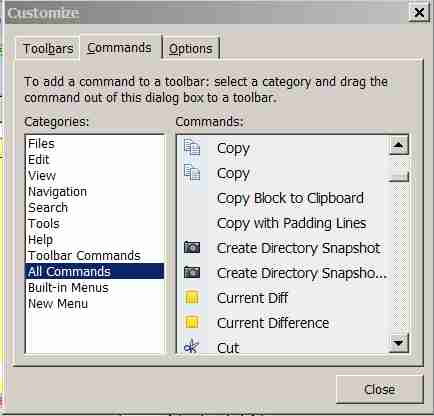
- Clipboard01.jpg (14.92 KiB) Viewed 28078 times
Re: Custom toolbars
Posted: Fri Jan 06, 2017 4:02 pm
by psguru
Thanks, will fix in the next build.
Re: Custom toolbars
Posted: Thu Jan 12, 2017 10:24 am
by MSpagni
Still a bit redundant:
- "about" and "about ExamDiff Pro"
- "compare selected" and "compare selected fragments"
- "create directory snapshot" and "create directory snapsho..."
- "current diff" and "current difference"
- "email HTML diff" and "email HTML diff report"
- "end of current diff" and "end of current difference"
- "find" and "find..."
- "first diff" and "first difference"
etc.
I should investigate if "clear recent session files" and "clear recent sessions", that share the same icon but have different hints, do different things or not.
Re: Custom toolbars
Posted: Thu Jan 12, 2017 4:23 pm
by psguru
Still a bit redundant:
- "about" and "about ExamDiff Pro"
- "compare selected" and "compare selected fragments"
- "create directory snapshot" and "create directory snapsho..."
- "current diff" and "current difference"
- "email HTML diff" and "email HTML diff report"
- "end of current diff" and "end of current difference"
- "find" and "find..."
- "first diff" and "first difference"
etc.
You are right, these duplicates have same IDs but different captions. We'll have them removed in the next build.
I should investigate if "clear recent session files" and "clear recent sessions", that share the same icon but have different hints, do different things or not.
These are two different commands.
